4. Service Report Module
Create Service Report
Select applicable report type(Maintenance Report, Repair Report , or Installation Report)
Maintenance Report
- Fill in Customer & Machine Information section.
- Choose OK, Bad or Not Applicable in Maintenance section.
- Click SET ALL AS OK if want to set all as ok.
- If choose Bad, Hoist Attachment pop up will be shown.
- After fill in Hoist Attachment, click OK button or CANCEL button.
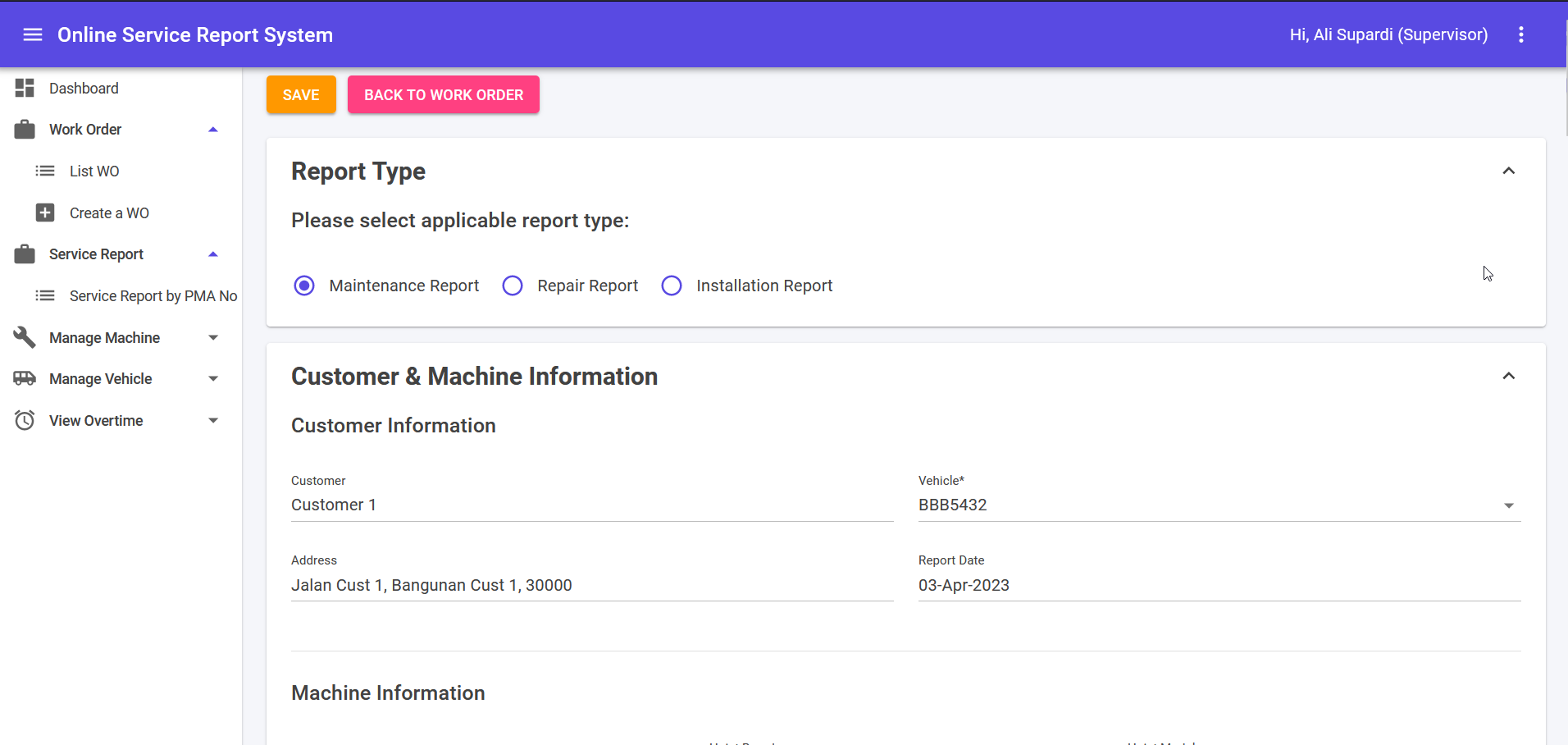 Create maintenance Service Report
Create maintenance Service Report
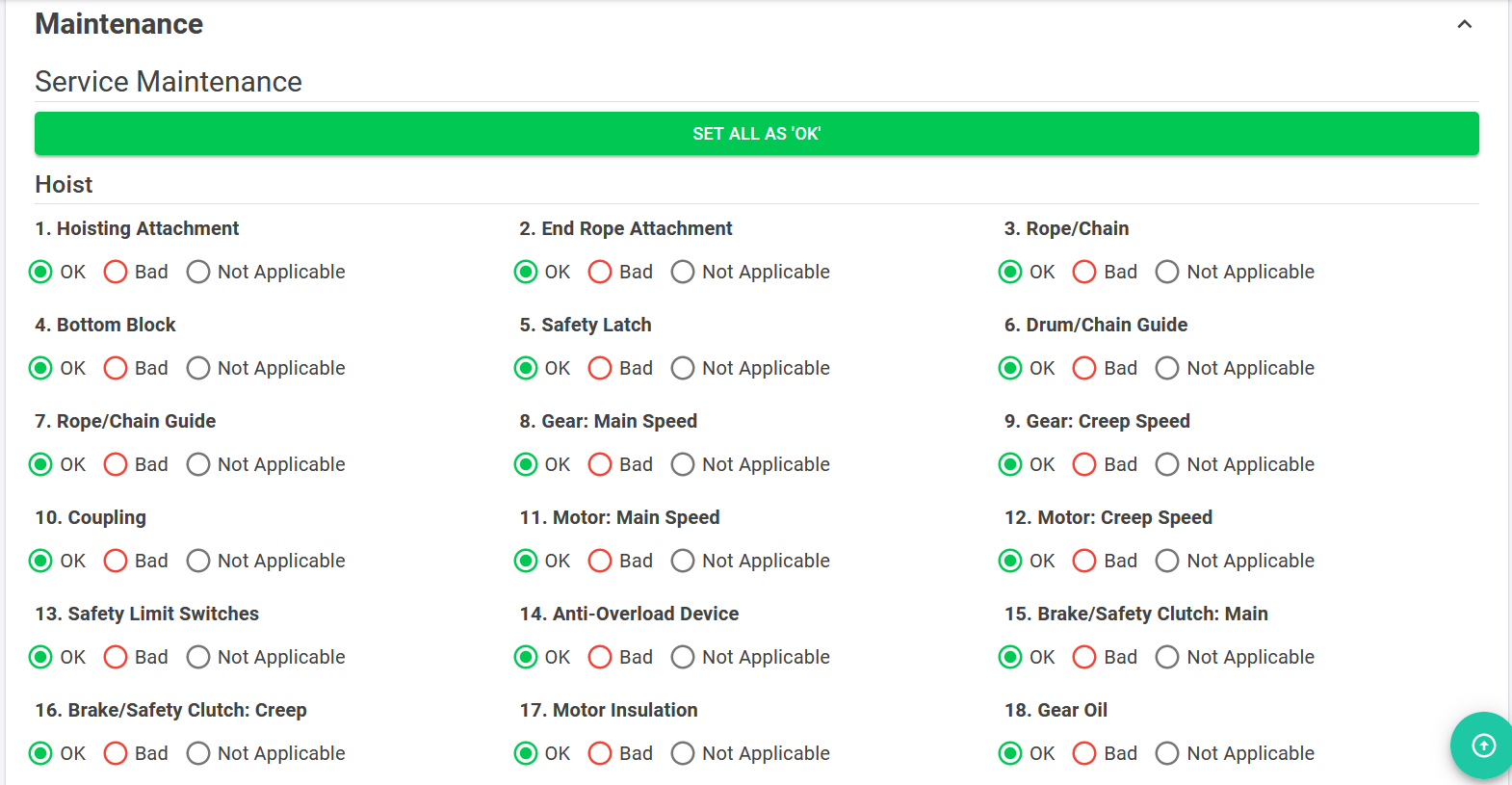 Maintenance checklist
Maintenance checklist
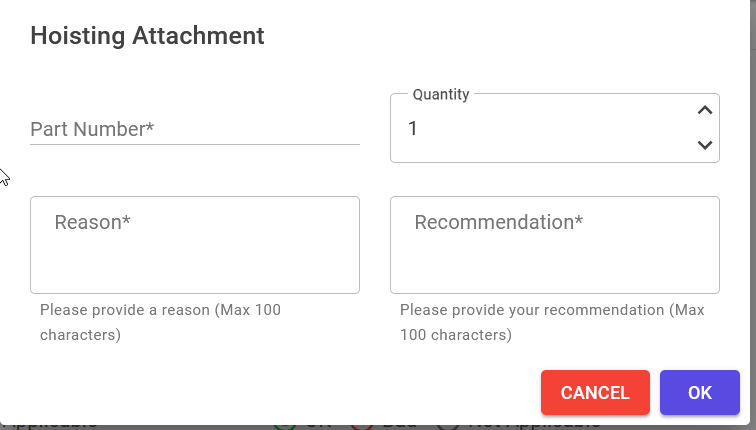 Clicking bad on the checklist will show add defect page
Clicking bad on the checklist will show add defect page
Repair Report
- Fill in Customer & Machine Information section.
- Fill in comment in Repair section.
- Click ADD button to add Description & Quantity.
- Click ✏️ icon to edit Description & Quantity.
- Click SAVE button to add Description & Quantity.
- Click Cancel button to cancel add Description & Quantity.
- Click 🗑️ icon to delete Description & Quantity.
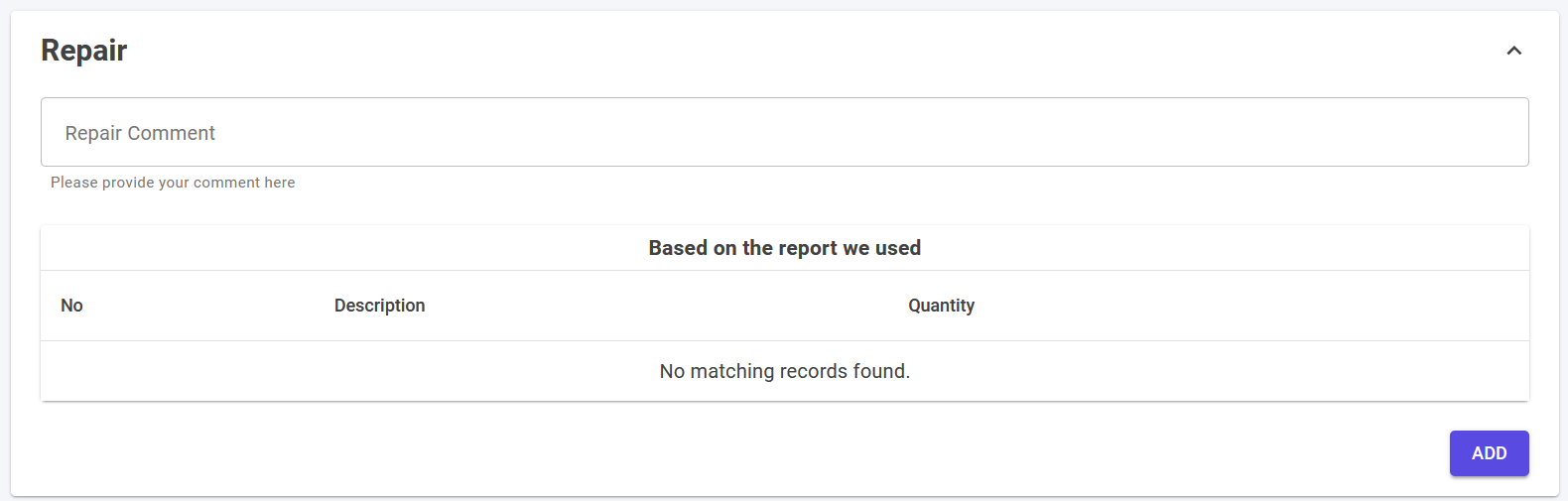
Installation Report
- Fill in Customer & Machine Information section.
- Fill in comment in Repair section.
- Click ADD button to add Description & Quantity.
- Click ✏️ icon to edit Description & Quantity.
- Click SAVE button to add Description & Quantity.
- Click Cancel button to cancel add Description & Quantity.
- Click 🗑️ icon to delete Description & Quantity.
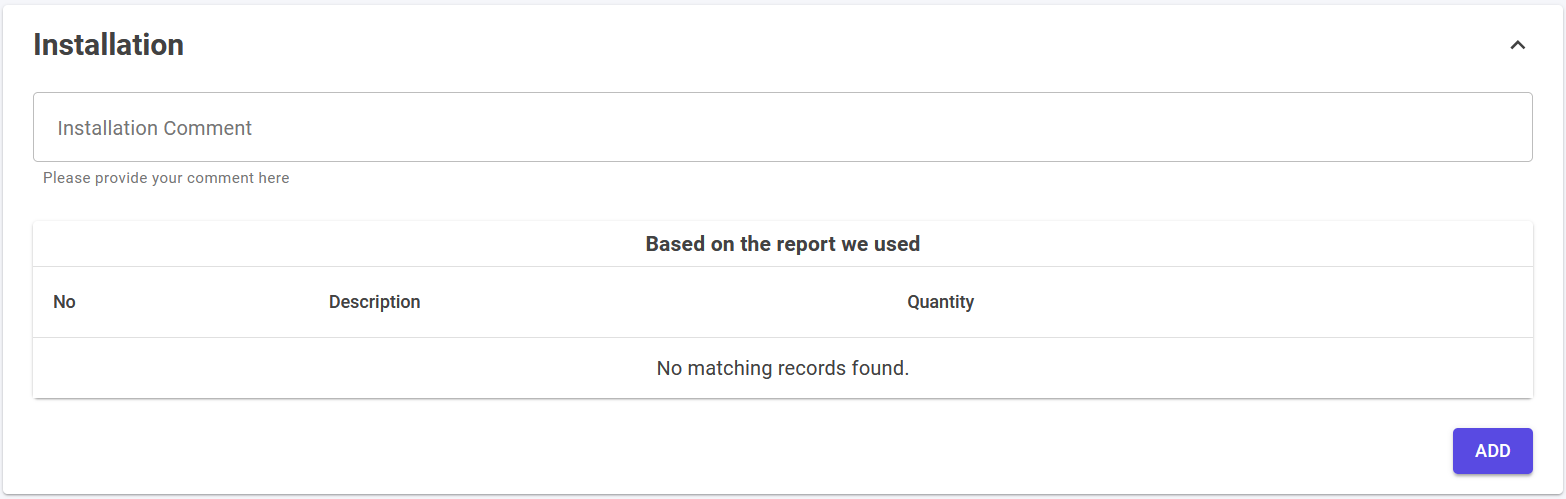
Finalizing Service Report
- Fill in working hours in the Others section.
- Drag or browse the file to upload attachment.
- Click SAVE button to save.
- Click BACK TO WORK ORDER button to back to previous page.
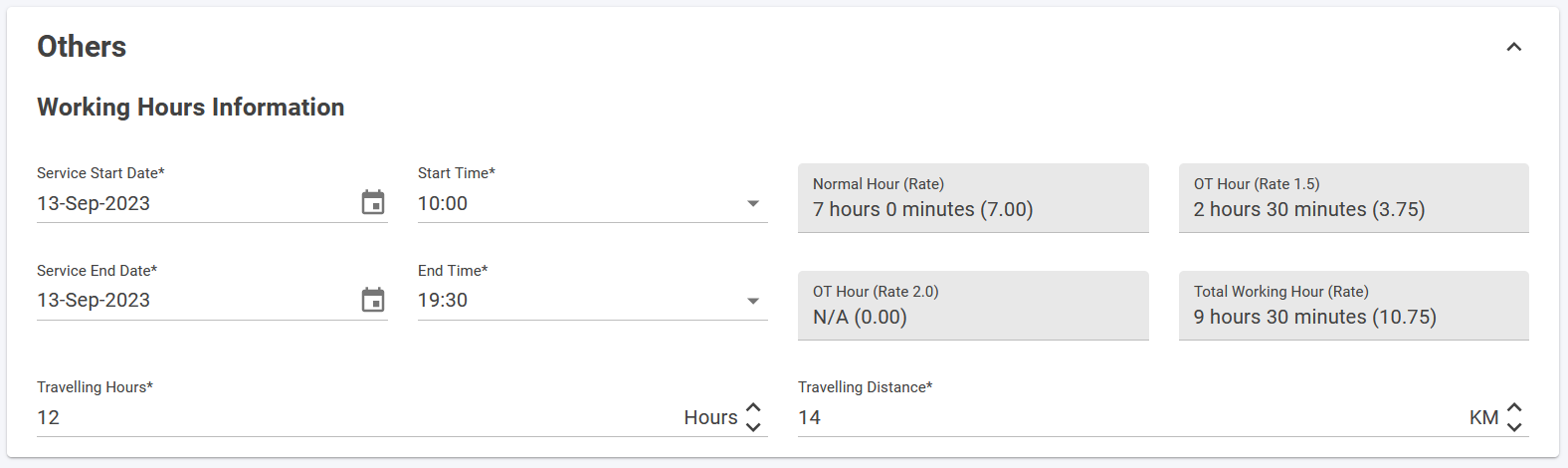
Service Repair Summary: Download PDF
- Open any Service Report under the Service Report list.
- Scroll until bottom of the page to see VIEW SUMMARY button, and then click it.
- Clicking DOWNLOAD PDF will download the Service Report Summary Report as PDF format.
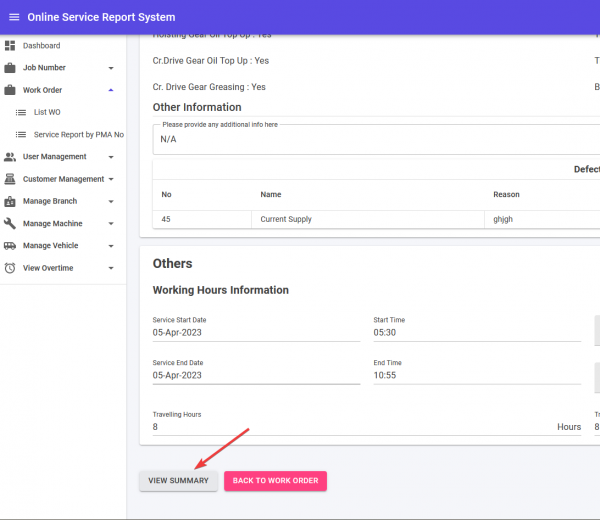 Under View Service Report, scroll down until you seen VIEW SUMMARY button. Click the button to view the summary.
Under View Service Report, scroll down until you seen VIEW SUMMARY button. Click the button to view the summary.
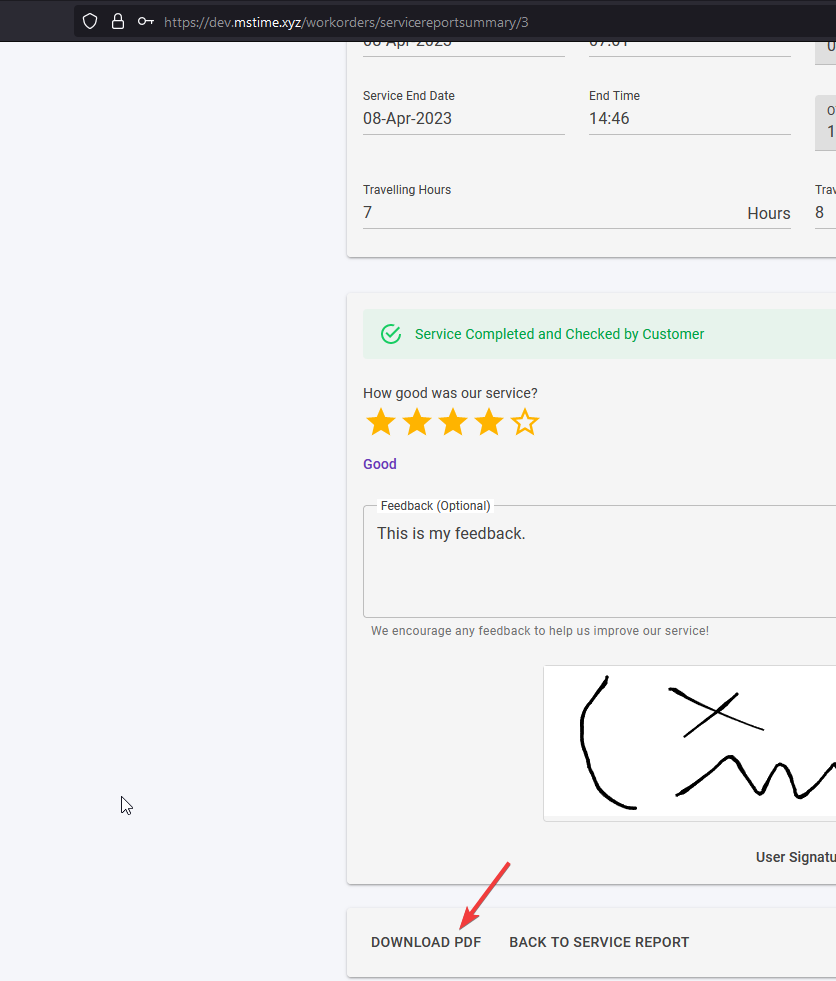
Scroll to bottom and you will see DOWNLOAD PDF button. Click it to download PDF file.