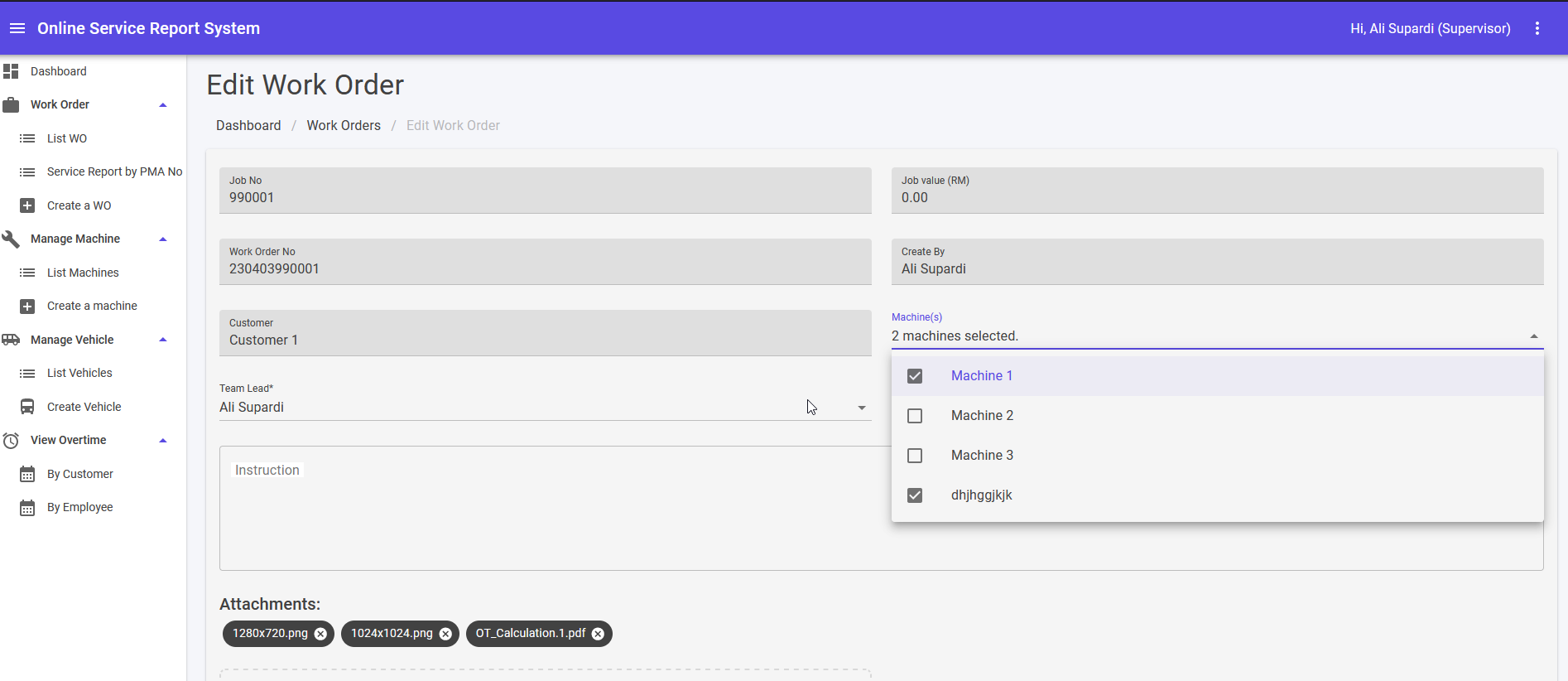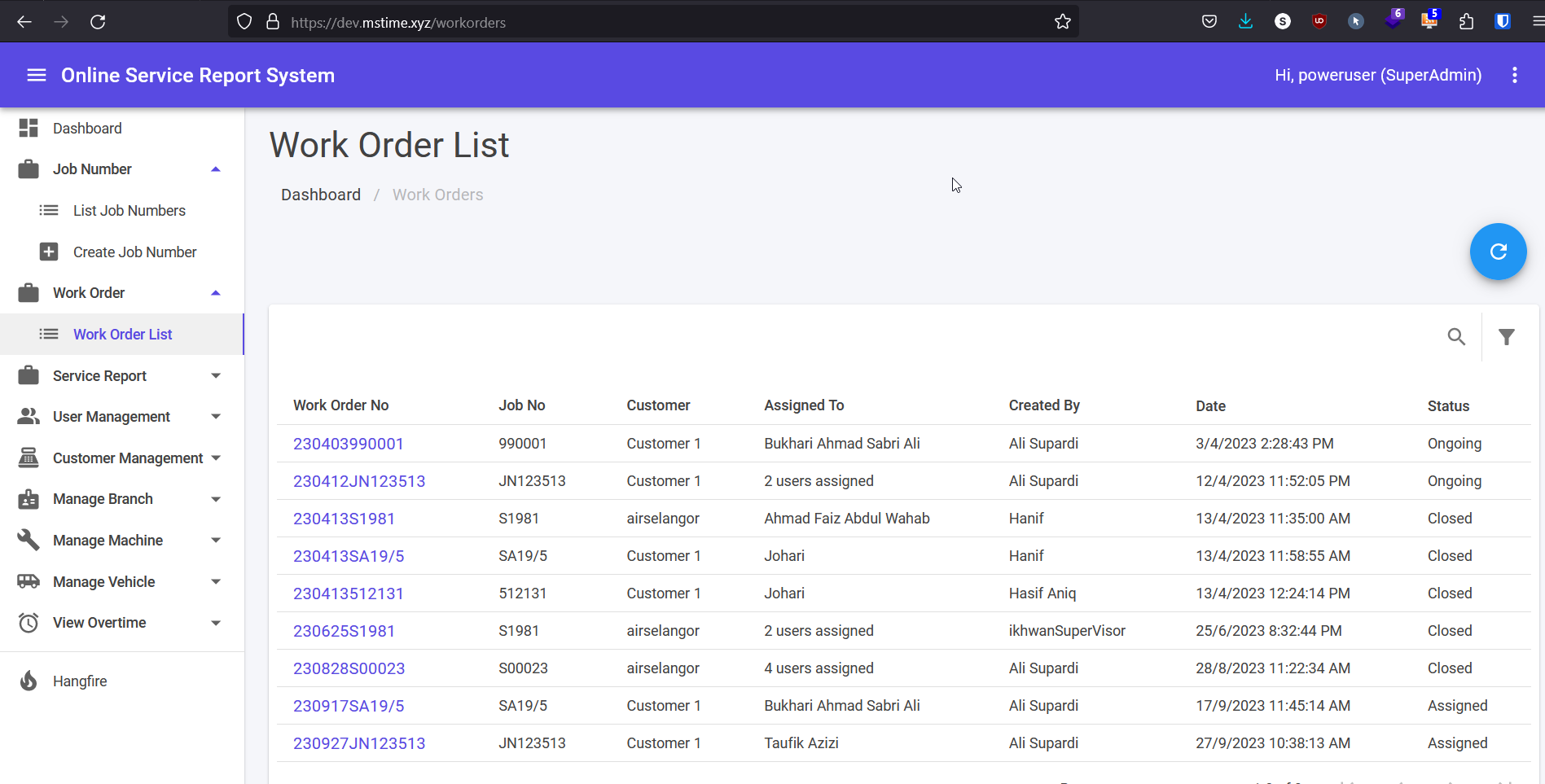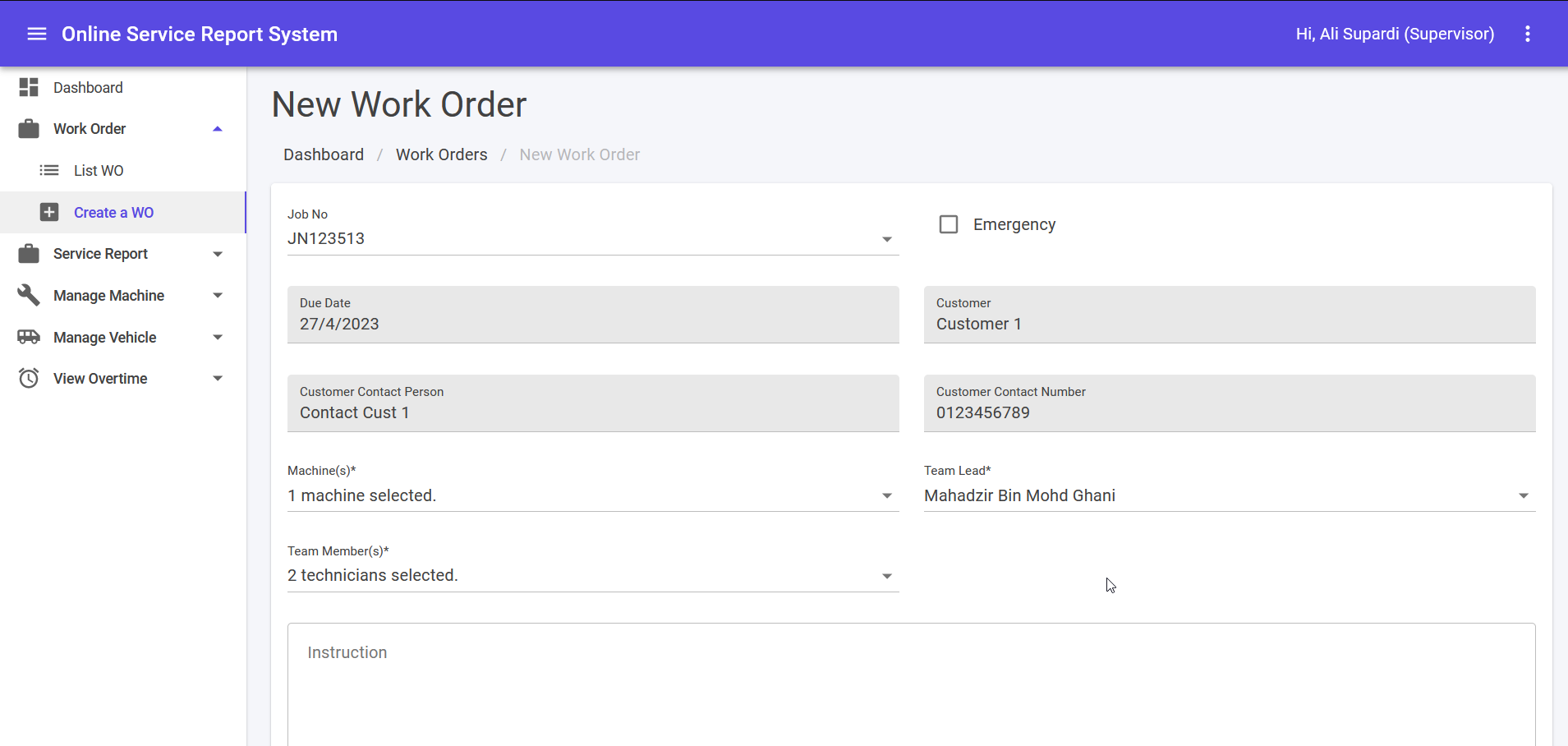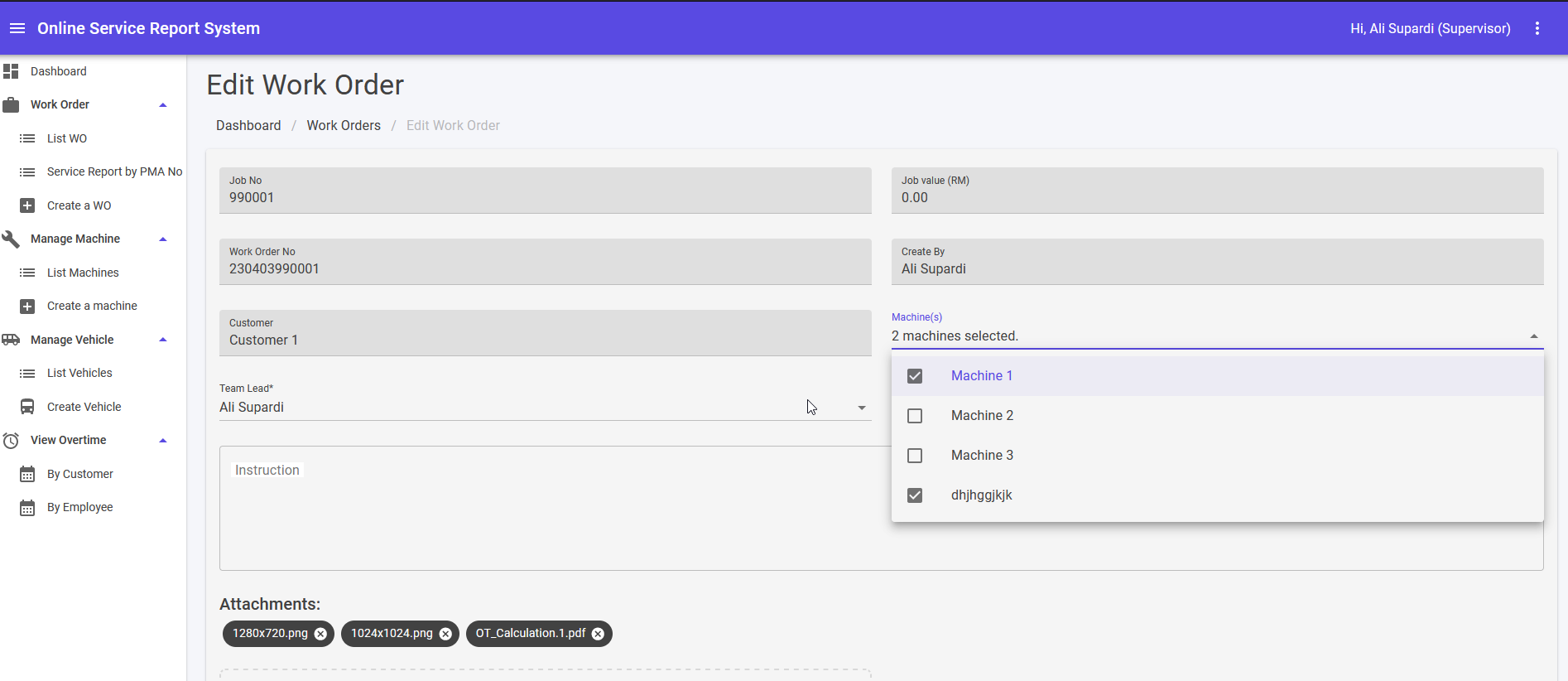Work Order List
- This module can be accessed by clicking Work Orders > List WO link on the sidebar.
- Click link under “Work Order No” to see more information belong to the Work Order No. It will lead to Edit Work Order page.
- Click 🔍 icon to open search text box.
- Fill in search text box to filter Work Order No by keywords and click Enter button.
- Click Filter button to filter Work Order No by status.
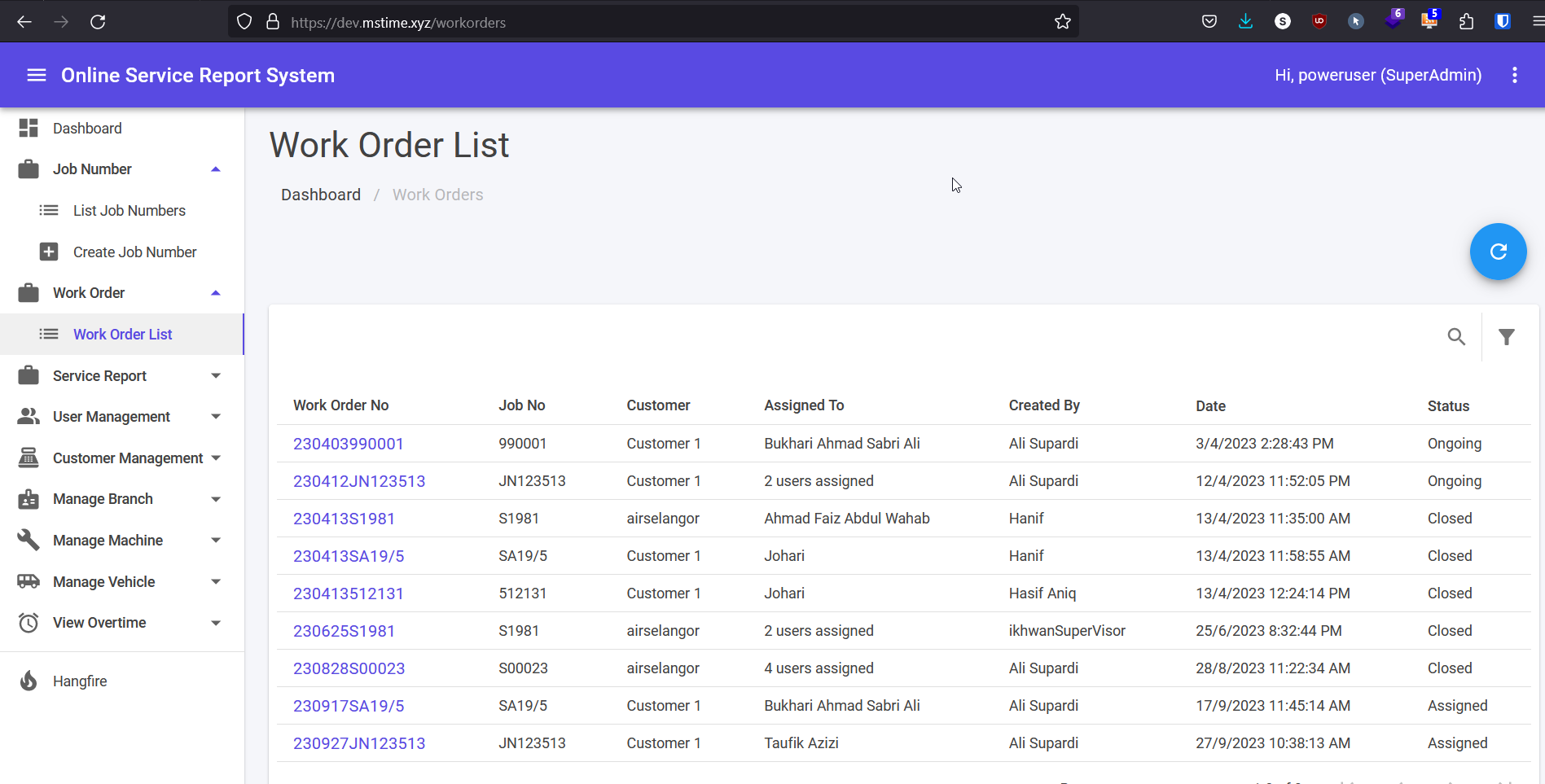
Create Work Order
- Select Job No from drop down list.
- Due Date, Customer information and others which belong to Job No will be shown automatically.
- Machines are selected by check the checkboxes in drop down list.
- Team members are selected by check the checkboxes in drop down list.
- Select team leader from drop list.
- Upload the attachment by drag and drop or browse the file.
- Click CREATE WORK ORDER to create a new work order.
- Click BACK TO LIST to go back to the previous page.
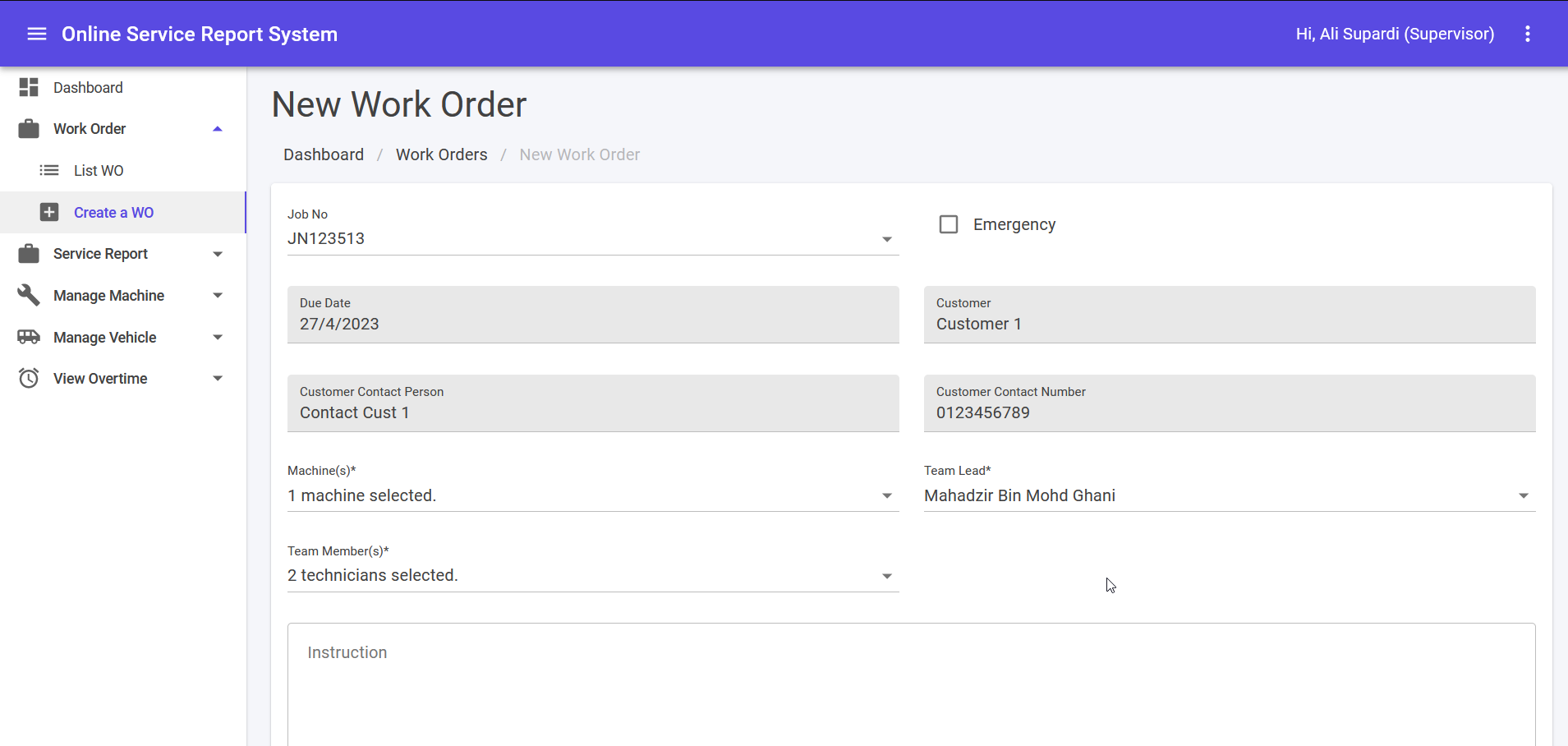
Edit Work Order
- Click link under Attachments to download attachments.
- Click Service Report No link will navigate to Edit Service Report.
- Clicking BACK TO LIST button will navigate back to Work Order List.
- Clicking UPDATE button will update info of Work Order No.
- Clicking CANCEL button will delete the Work Order No.
- Clicking CREATE SERVICE REPORT will create a new service report. It will lead to Create Service Report Page.