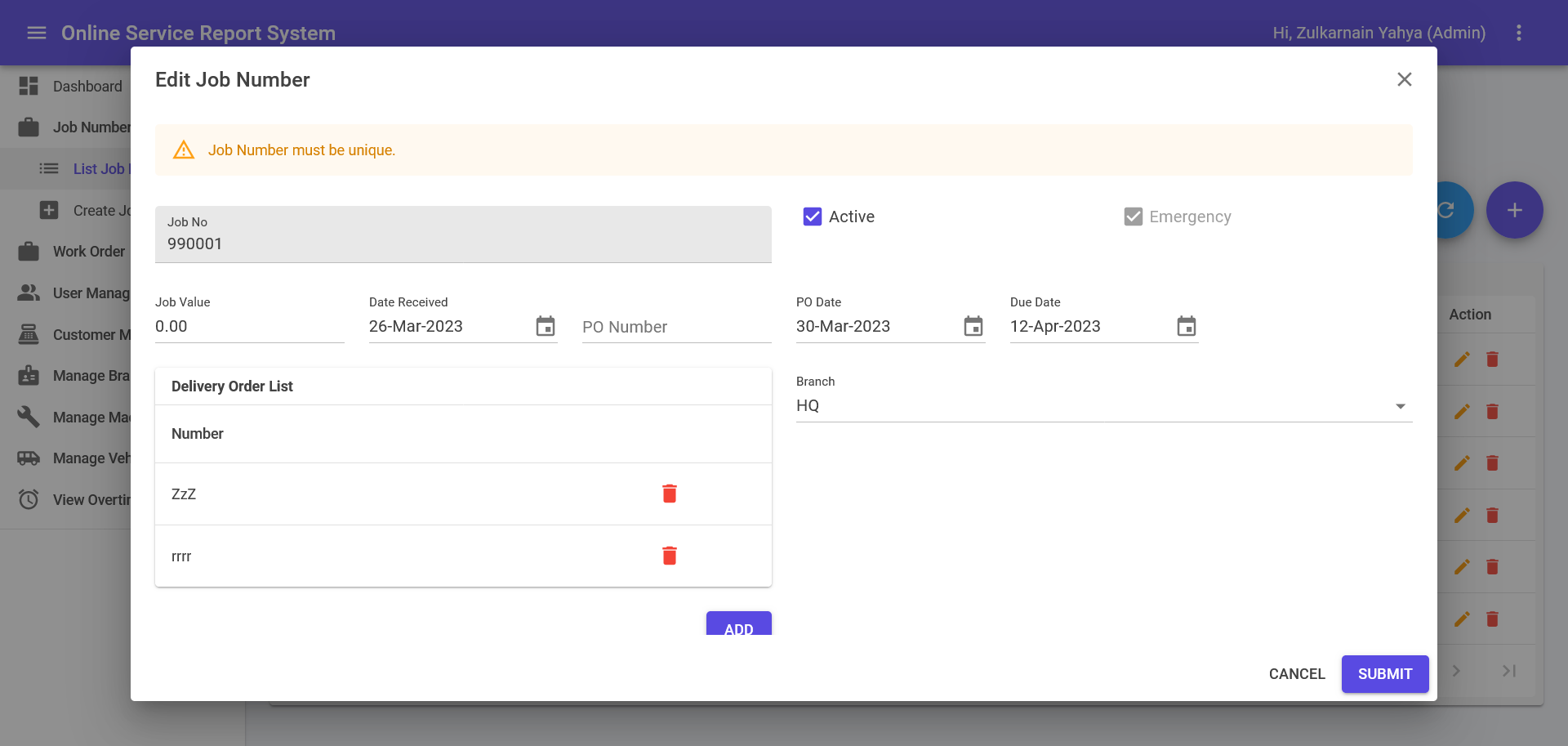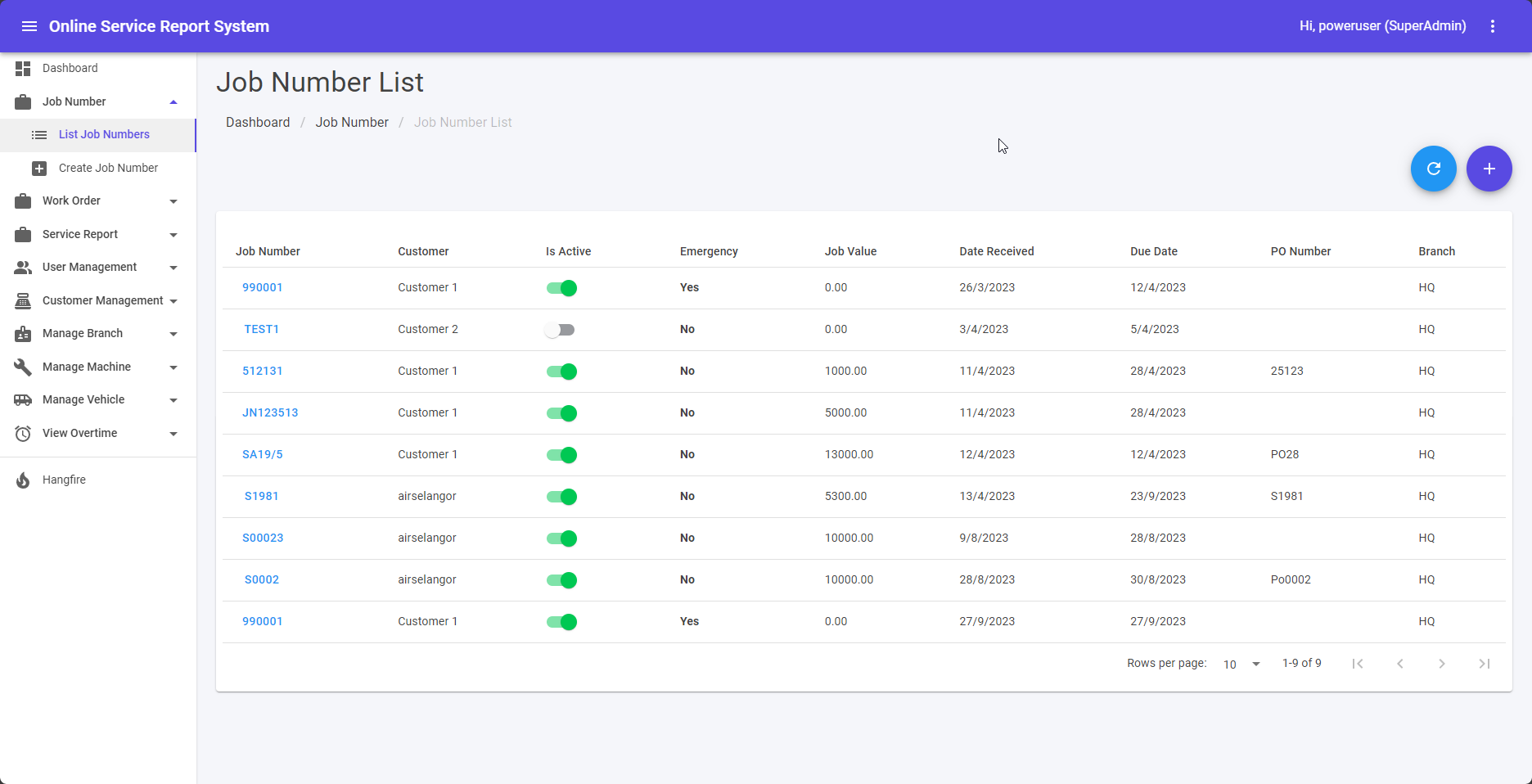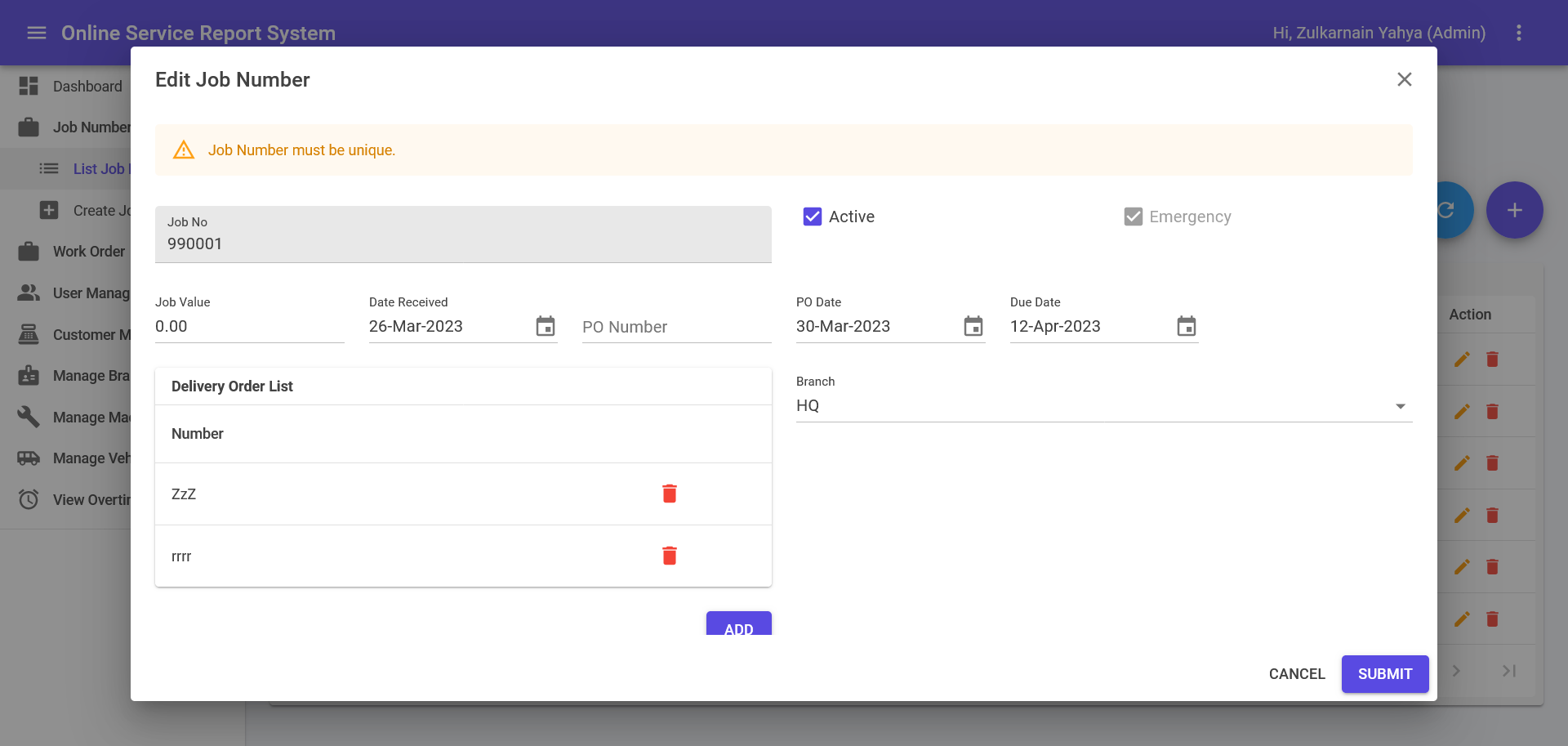Skip to content Job Number List
- This module can be accessed by clicking Job Number > List Job Numbers link on the sidebar.
- ➕ icon is for create new Job Number. Page will be navigated to Create Job Numbers page.
- Clicking a Job Number will triggger editing page.
- Toggle under “Is Active” column is for set Job Number is active or inactive.
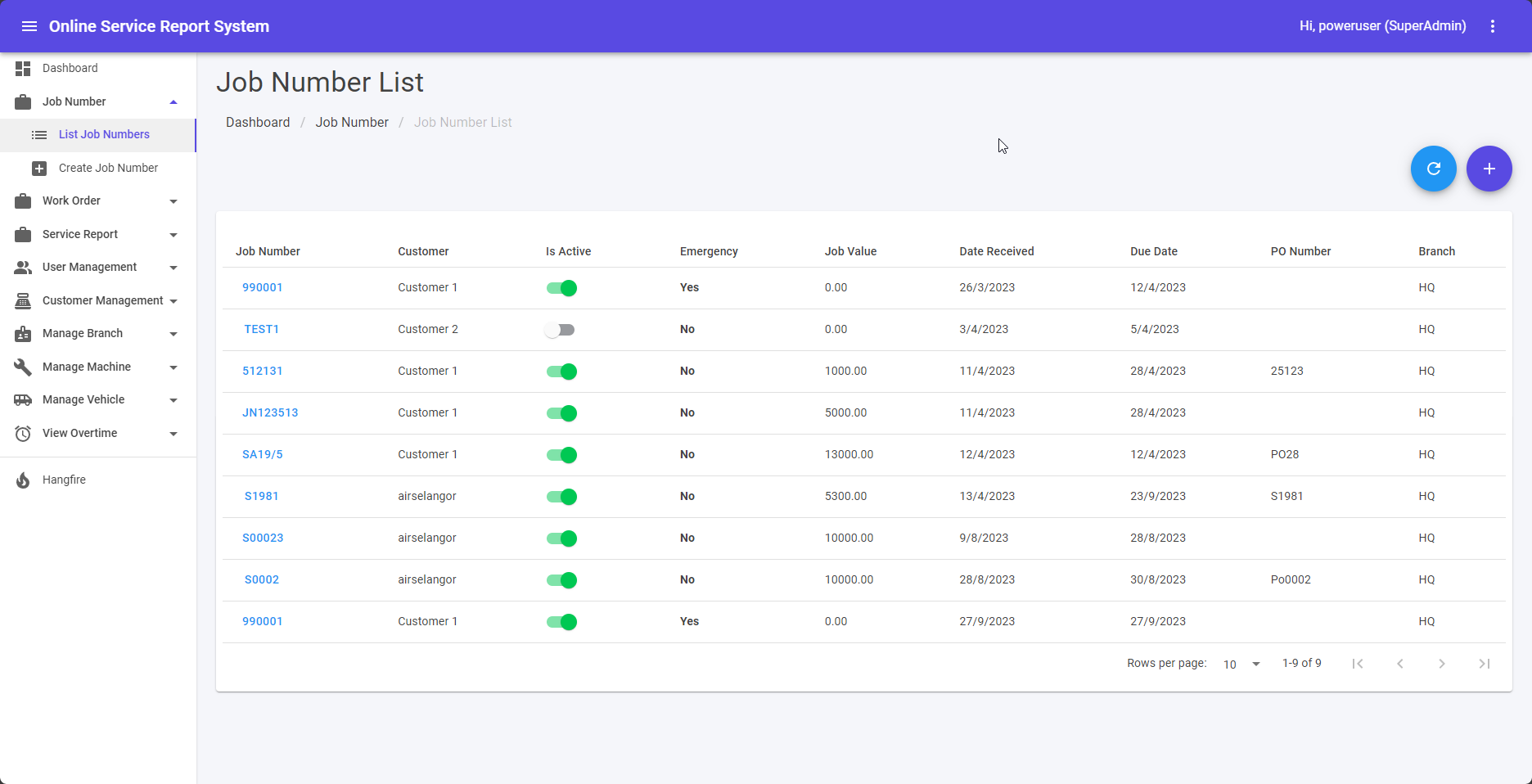
Create/Edit Job Number
- Create Job Numbers can be accessed directly by clicking Job Number > Create Job Numbers.
- Click Add button to add Delivery Order.
- 🗑️ icon is for deleting Delivery Order.
- Attachment can be uploaded by click the box and browse file pop up will appear or drag directly file to the box.
- After Fill in necessary information, click SUBMIT button to save Job Number’s information.
- Error message in red colour will be shown if error exist during submit.
- Success message will be shown in green colour if submit is success.
- Clicking CANCEL button will navigate to the Job Number List.